TLDR: If you see devices like "xwayland-pointer" show up in your xinput list output, then you are running under a Wayland compositor and debugging/configuration with xinput will not work.
For many years, the xinput tool has been a useful tool to debug configuration issues (it's not a configuration UI btw). It works by listing the various devices detected by the X server. So a typical output from xinput list under X could look like this:
:: whot@jelly:~> xinput list
⎡ Virtual core pointer id=2 [master pointer (3)]
⎜ ↳ Virtual core XTEST pointer id=4 [slave pointer (2)]
⎜ ↳ SynPS/2 Synaptics TouchPad id=22 [slave pointer (2)]
⎜ ↳ TPPS/2 IBM TrackPoint id=23 [slave pointer (2)]
⎜ ↳ ELAN Touchscreen id=20 [slave pointer (2)]
⎣ Virtual core keyboard id=3 [master keyboard (2)]
↳ Virtual core XTEST keyboard id=5 [slave keyboard (3)]
↳ Power Button id=6 [slave keyboard (3)]
↳ Video Bus id=7 [slave keyboard (3)]
↳ Lid Switch id=8 [slave keyboard (3)]
↳ Sleep Button id=9 [slave keyboard (3)]
↳ ThinkPad Extra Buttons id=24 [slave keyboard (3)]
Alas, xinput is scheduled to go
the way of the dodo. More and more systems are running a Wayland session
instead of an X session, and xinput just doesn't work there. Here's an
example output from xinput list under a Wayland session:
$ xinput list
⎡ Virtual core pointer id=2 [master pointer (3)]
⎜ ↳ Virtual core XTEST pointer id=4 [slave pointer (2)]
⎜ ↳ xwayland-pointer:13 id=6 [slave pointer (2)]
⎜ ↳ xwayland-relative-pointer:13 id=7 [slave pointer (2)]
⎣ Virtual core keyboard id=3 [master keyboard (2)]
↳ Virtual core XTEST keyboard id=5 [slave keyboard (3)]
↳ xwayland-keyboard:13 id=8 [slave keyboard (3)]
As you can see, none of the physical devices are available, the only ones
visible are the virtual devices created by XWayland. On a Wayland session,
the X server doesn't have access to the physical devices. Instead, it talks
via the Wayland protocol to the compositor.
This image from the Wayland
documentation shows the architecture:
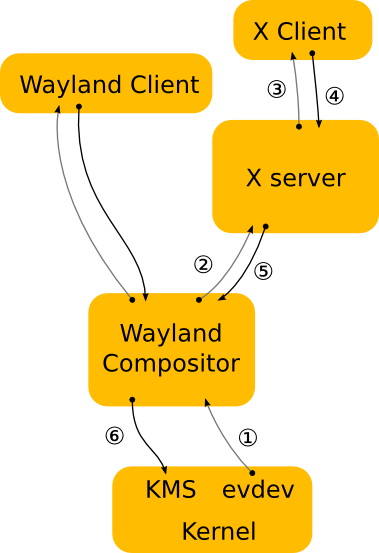
This usually doesn't matter, but when it comes to debugging or configuring devices with xinput we run into a few issues. First, configuration via xinput usually means changing driver-specific properties but in the XWayland case there is no driver involved - it's all handled by libinput inside the compositor. Second, debugging via xinput only shows what the wayland protocol sends to XWayland and what XWayland then passes on to the client. For low-level issues with devices, this is all but useless.
The takeaway here is that if you see devices like "xwayland-pointer" show up in your xinput list output, then you are running under a Wayland compositor and debugging with xinput will not work. If you're trying to configure a device, use the compositor's configuration system (e.g. gsettings). If you are debugging a device, use libinput-debug-events. Or compare the behaviour between the Wayland session and the X session to narrow down where the failure point is.